|
|
Clock for Windows PC or Phone
| Clock for ANDROID • 2024-10-07 • Open Google Play page with your Android device to install... |
|
TURN YOUR OLD ANDROID PHONE OR TABLET INTO A CLOCK.
Free. No built-in advertisement. No in-app purchases. Requires Android 5.0 and up (2014+). App shows your device's date and time:
Year - Month - Day Day of the week (week starts on Monday) Second
Hour (24h format) : Minute
Screen TOUCH — Fullscreen ON /OFF.
Screen SWIPE — Switch between 2 themes. One theme looks better on small phone screen, another on larger tablet screen.

| Jocys.com Clock for WINDOWS • 2025.04.02 |
|
|
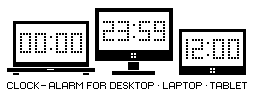 |
JocysCom-Clock-Program.EXE - if you want to use clock as program.
JocysCom-Clock-ScreenSaver.SCR - if you want to use clock as screen saver.
|
If you have questions or something doesn't work as expected, please write to vaidotas@jocys.com
• Shows date and time, set in your device's date and time settings.
• Can show year, month, day, week day, hours (12/24) (-12...+14), minutes, seconds, countdown (6 23:59:59), stopwatch (6 23:59:59).
• Customizable colors, opacity, background image, fonts (create your own, use installed on Windows or other fonts).
• 3 alarms. 3-rd alarm (...) is automatically used as snooze-coundown.
• Alarms can open audio or video files (mp3, wav, wma, avi, mp4, etc..), web pages (including youtube fullscreen videos or playlists).
• Skip (mute) next alarm - if you are awake already or don't want alarm to play audio or video for another reason.
• Tap on screen, move mouse (if enabled in clock options) or press keyboard key to stop-close alarm.
• Swipe finger (or move mouse with right button pressed) left to start count-down, right - count-up, down - stop and hide timer.
• You don't need to ask permission to use this clock for artistic, commercial, advertisement and other public or private projects.
• You can edit and create themes for yourself and others. Save and load XML theme files from “Other” settings tab.
• Clock app doesn't collect data. However, various websites like YouTube, you will open with clock, may collect data.
• Digitally signed. Free. No built-in advertisement. No in-app purchases.
| Jocys.com Clock for WINDOWS PHONE 1.1.20 |
|
|
 |
SIMPLIFIED and OLD version of “Jocys.com Clock for WINDOWS COMPUTER”.
• Shows date and time, set in your device's date and time settings.
• Can show year, month, day, day of the week, hours (24h mode only), minutes, seconds.
• Changeable 6 digital fonts, colors for date, time, pattern, background.
• Two alarms. On “Loop” audio plays for 5 minutes.
• Tap on screen, move mouse or press keyboard key to stop alarm audio.
• No built-in advertisement. No in-app purchases.
|
    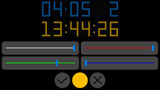 
Jocys.com
Comments • 0
|
|
|
Text to Speech Monitor
| Jocys.com Text to Speech Monitor and WoW Addon |
|
|
• Jocys.com Text to Speech Monitor 3.3.9 • 2021-04-09 • Digitally Signed
• Jocys.com Text to Speech “World of Warcraft” Addon 10.0.2.2 • 2022-11-25
WoW Addon sends text from game to TTS Monitor, which reads this text (quests, chat messages, etc.) with text-to-speech voices. TTS Monitor chooses correct gender and applies special audio effects, depending on received or saved character type. This makes game more immersive and you will not miss messages in chat. Text-to-speech feature allows visually impaired people to enjoy the game too. Supports locally installed and Amazon Polly (Cloud) Standard and Neural voices. Digitally Signed.
TTS Monitor should be able to receive text from addons of some other games, although currently we have no plans to create addons for other games. If you have questions or something doesn't work as expected, please write to info@jocys.com
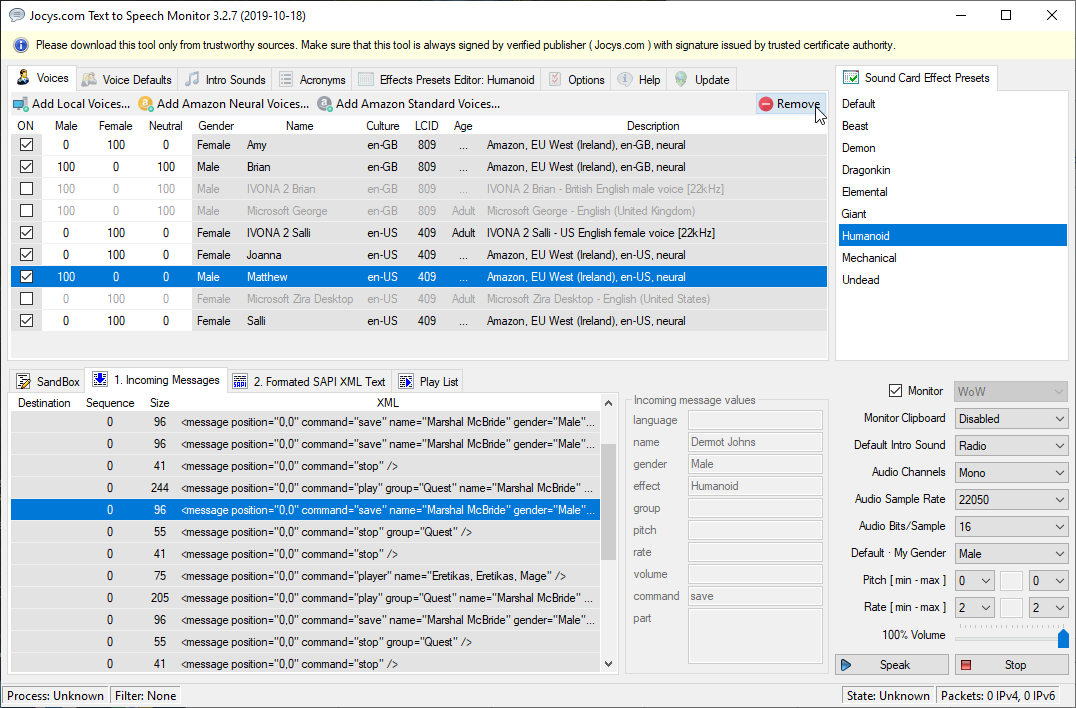 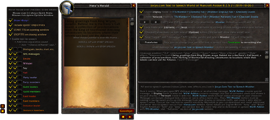
Jocys.com
Comments • 16
|
|
|
Xbox 360 Controller Emulator
| Xbox 360 Controller Emulator 4.17.15.0 |
|
• Version 4.x uses Virtual Gamepad Emulation driver ViGEmBus by nefarius.
• Version 3.x is just a GUI for editing x360ce.ini and testing your controller. Application can be closed during the game.
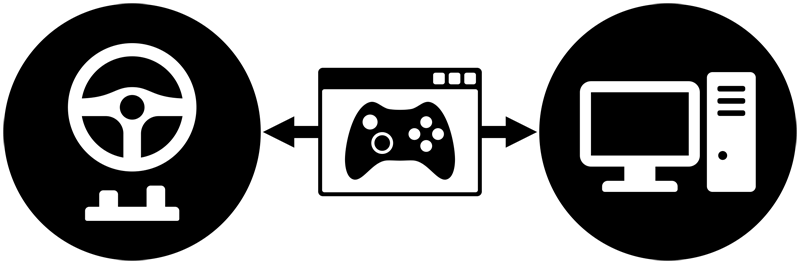 |
Allows your controller (gamepad, joystick, steering wheel, pedals, etc.) to function on your PC as an Xbox 360 controller. It allows you to remap buttons and axes and to drive cars with steering wheel and pedals or to fly planes with joystick and throttle in games like “Grand Theft Auto” or “Saints Row”. Digitally Signed. |
Jocys.com
Comments • 4
|
|
|
VS Reference Manager
| Jocys.com VS Reference Manager 1.12 (Visual Studio Extension) |
|
|
Update *.dll references with original Project references. Works with C# and VB.NET projects. Digitally Signed.
A long time ago CPUs and hard drives were much slower. Developers used to split projects into multiple solutions and used DLL references in order for Visual Studio to work faster. Today we have CPUs with more cores and blazing fast solid state drives (SSDs). Developers can load hundreds of projects into one Visual Studio solution, which also is much better for refactoring and debugging. This extension can save time if you want to find and load original projects back into one Solution.
Jocys.com
Comments • 0
|
|
|
SQL Propagate
| Jocys.com SQL Propagate 1.0.10 |
|
|
Execute SQL scripts with parameters on multiple database server connections. Tool is customisable and can be tailored to specific tasks. You can change title header, body and initial log panel text to provide help and instructions. Digitally Signed.
Program settings are automatically created with the same name as executable, but with *.xml extension. You can edit order (#) of execution, choose connections, parameters and scripts to use by simply checking or unchecking items.
Jocys.com
Comments • 0
|
|
|
Password Generator
| Jocys.com Password Generator 2.4.6 |
|
|
Generates easy to remember passwords which look like real words but they are not. It is much easier for brain to remember them as whole words and not as separate sequence of random chars. Digitally Signed.
“Calls” feature converts any password or text into phonetic alphabets: NATO (Alpha, Bravo, Charlie...), Names And Things, Pronunciation, Telecom B, Unicode or Braille Code and Radio Morse, so it will be easy to pass them correctly through phone or radio conversation. Application allows you to apply regular expressions and scripts like JScript, C# and VB.NET.
Jocys.com
Comments • 1
|
|
|
Web Screen Saver
| Jocys.com Web Screen Saver 1.0.6 |
|
|
Jocys.com Web Screen Saver allows you to use Internet web pages as Windows screen saver.
You can protect your computer by enabling screen saver locking feature in Windows Screen Saver Settings. For example, you can use it on tablet with “Paessler PRTG Network Monitoring Software”. Screen saver tested on Windows 10 only.
Jocys.com
Comments • 0
|
|
|
Ruuvi PRTG Server
| Jocys.com Ruuvi PRTG Server 1.1.6 |
|
|
You can use RuuviTag to monitor server room temperature, humidity and pressure. You can put RuuviTag outside or strap it to the room door to detect movement i.e. someone entering the room. You can lock RuuviTag inside bicycle outside and setup PRTG server to send SMS (BulkSMS) message as soon as it moves.
Jocys.com
Comments • 0
|
|
|
End-to-End Encryption Tool
| Jocys.com End-to-End Encryption Tool 1.1.7 |
|
|
Protect and transmit sensitive information via unencrypted channels.
Tools is using Elliptic Curve Diffie-Hellman (ECDH) key exchange (P-384 curve) and Advanced Encryption Standard (AES) 256-bit encryption algorithm.
Jocys.com
Comments • 0
|
|
|
SSL Scanner Tool
| Jocys.com SSL Scanner Tool 1.1.6 (2025-05-08) |
|
|
Scan SSL/TLS certificate and domain expiry dates.
Support STARTLS protocol: SMTP (TCP:25), POP3 (TCP:110) and IMAP (TCP:143). It is a .NET Core 3.1 Project.
Jocys.com
Comments • 0
|
|
|
Focus Logger
| Jocys.com Focus Logger 1.1.12 |
|
|
Find out which process or program is taking the window focus.
In game, mouse and keybord could start temporary stop responding if other program takes the focus. This tools could help to find out which program steals the focus.
Jocys.com
Comments • 0
|
|
|
JavaScript.NET Class Library
| Jocys.com JavaScript.NET Class Library |
|
Object Oriented JavaScript class library in C#/.NET style.
Some code was written from scratch, some parts were borrowed from internet and some were ported from C#. This "JavaScript Class Browser" is also in deep alpha stage so not all code is available to see. Some parts of JavaScript are more than 10 years old and don't follow C# Coding Standards. evaldas@jocys.com
Jocys.com
Comments • 0
|
|
|
Audio List Example
| Jocys.com Audio List Example • Code Only |
|
With Audio • 24 MB |
|
Jocys.com
Comments • 0
|
|
|
Theme for Total Commander
| Jocys.com Vista Theme for Total Commander |
|
Instruction below will provide you with steps on how to turn your “ugly duck” “Total Commander” into nice looking application. Icons were gathered from various locations on local PC (Vista OS) and Internet (X-Qute, Google and etc...) I've also modified some icons in order to fit them nicer into TC interface.
Install and Configure
Download “Ghisler Total Commander 7.0” from ghisler.com
%COMMANDER_PATH% - Path where you have installed “Total Commander”.
Use %COMMANDER_PATH% inside “Total Commander” options instead of “C:\Program Files\TotalCmd”
Download JocysComTotalCmdVistaTheme.zip
Extract ZIP to %COMMANDER_PATH%\Themes folder
Download Notepad2 from flos-freeware.ch/notepad2.html
Extract ZIP to %COMMANDER_PATH%\Tools\Notepad2 folder
Open Configuration > Options and set these options:
Layout:
Check all checkboxes here...
Display:
[x] Show hidden/system files
[ ] Show square brackets [] around directories
[x] Show parent dir also in root of drive
Icons:
[x] Show overlay icons, e.g. for links
Font:
Change all fonts to Microsoft Sans Serif, Regular, 8
For Vista change all fonts to Segoe UI, Regular, 9
Color:
Background 2: RGB = 248, 248, 248
Mark Color: RGB = 236, 0, 0
Cursor Color: RGB = 192, 232, 252
Cursos Font: RGB = 0, 0, 0
[x] Use inverted cursor
Tabstops:
Show file Extensions:
(*) directly after filename
Custom Columns:
Press [New] button and fill fields:
Name: NameExtSizeDateAttr_SegoeUI_9
Columns:
Name: 148
Ext: 12
Size: 48 -> [=tc.size.bytes]
Date: 64 <- [=tc.writedate.Y-M-D h:m:s]
Attr: 16 <- [=tc.attributestr]
[x] Adjust Tabs to window width
Operation:
[x] Allow only 1 copy of Total Commanded at a time
[x] Move icon to system tray when minimized
(*) Left mouse button (Windows standard)
Edit/View:
Editor: %COMMANDER_PATH%\Tools\Notepad2\Notepad2.exe
Copy/Delete:
[x] Copy date/time of directories
Quick Search:
(*) Letter only
Press [OK] button and restart “Total Commander”
Now we need to set some options manualy inside INI file:
Go to %COMMANDER_PATH% folder and open wincmd.ini file with F4
Add these options or change their values to these:
[Configuration]
UseIniInProgramDir=7
SpaceMovesDown=1
IconLib=%COMMANDER_PATH%\Themes\Vista\TotalCmd.icl
DriveLib=%COMMANDER_PATH%\Themes\Vista\Drives.dll
[Buttonbar]
Buttonbar=%COMMANDER_PATH%\Themes\Vista\Main.bar
Restart “Total Commander”
Go to: Configuration > Buttons Bar... and uncheck:
[ ] Small Icons
Done. Now your “Total Commanded” must look awesome :).
Remove
from [Size] collumn
Create file %COMMANDER_PATH%\LANGUAGE\WCMD_ENG.LNG with content...
English
677=""
678=""
...and set value:
677=""
Then go to Configuration > Options... Language and change Language to:
English (WCMD_ENG.LNG)
Jocys.com
Comments • 0
|
|
|
Advanced Keyboards
| Jocys.com Advanced Keyboards 1.9.6.0 |
|
|
This program installs additional keyboard layouts into Windows XP / 2003 / Vista / 7 / 8.1 / 10
32-bit version for 32-bit Windows
64-bit version for 64-bit Windows
|
Keyboard Layouts
Lithuanian - Lithuanian letters instead of numbers for US keyboards.
Lithuanian (United Kingdom) - Lithuanian letters instead of numbers for UK keyboards.
Lithuanian (France) - Lithuanian letters instead of numbers for French keyboards.
Russian (Phonetic) - Russian letters under English phonetic equivalents for US keyboards (C=Ц, D=Д, F=Ф, etc.).
Russian (United Kingdom, Phonetic) - Russian (Phonetic) for UK keyboards.
Russian (United Kingdom, Mnemonic) - Russian (Mnemonic) for UK keyboards.
You can use [right-ALT] keyboard key to reach special symbols or symbols under national letters. For example, to write email symbol (@), press at same time [right-ALT]+[SHIFT]+[@] and to write divide symbol (÷), press at the same time [right-ALT]+[d].
| Name |
Sign |
[right-ALT] + |
| Euro |
€ |
e |
| Cent |
¢ |
q |
| Registered |
® |
r |
| Copyright |
© |
c |
| Trademark |
™ |
t |
| Yen |
¥ |
y |
| Frank |
₣ |
f |
| Divide |
÷ |
d |
| Multiply |
× |
x |
| Number |
№ |
n |
Windows Vista
- Download and install AdvKbd-x86.msi (32-bit) or AdvKbd-x64.msi (64-bit)
- [Start] ► Control Panel ► Regional and Language Options
- Choose [Keyboard and Languages] tab, press [Change Keyboards...] button
- New window will open, Select [General] tab
- If any Russian layout already exists then select RU “Russian” language and press [Remove] button
- Press [Add...] button and select from tree:
Russian (Russia)
Keyboard
Russian (Phonetic)
Press [OK] button
- Optionally you can click on [Advanced Key Settings] tab, select Action “Between Input Languages”, click [Change Key Sequence...] button so you can switch between keyboard layouts with keys SHIFT+CTRL or SHIFT+ALT (depends on configuration).
- Press [OK] button.
You can use same instruction for other keyboard layouts.
UNINSTALL • Control Panel ► Programs and Features ► Advanced Keyboards ► [Uninstall/Change] button ► follow wizard...
Windows XP / 2003
- Download and install AdvKbd-x86.msi (32-bit) or AdvKbd-x64.msi (64-bit)
- [Start] ► Control Panel ► Regional and Language Options
- Choose [Languages] tab, press [Details...] button
- If any Russian layout already exists then select RU “Russian” language and press [Remove] button
- Press [Add...] button and add:
Input language: Russian
Keyboard layout/IME: Russian (Phonetic)
Press [OK] button
- Press [OK] button, press [OK] button.
You can use same instruction for other keyboard layouts.
Now you can switch between keyboard layouts with keys SHIFT+CTRL or SHIFT+ALT (depends on configuration).
UNINSTALL • Control Panel ► Add/Remove Programs ► Install/Uninstall ► Advanced Keyboards ► Add/Remove ► [OK]
Important Note
If you uninstalled older version of the program, then there is a chance, that program uninstalled original registry keys for Lithuanian, Russian, Latvian, Estonian and Polish keyboards. In order to restore original keyboards, you need to restore original registry keys. You can do this by downloading and running this file:
If you have Windows XP: KBD-XP.reg
If you have Windows Vista: KBD-VS.reg
|
APIE PROGRAMĄ
Ši programa įdiegia papildomus klaviatūrų išdėstymus į Windows XP / 2003 / Vista / 7
Lithuanian - lietuviškos raidės vietoje skaičių JAV klaviatūroms.
Lithuanian (United Kingdom) - lietuviškos raidės vietoje skaičių JK klaviatūroms.
Lithuanian (France) - lietuviškos raidės vietoje skaičių prancūziškoms klaviatūroms.
Russian (Phonetic) - Rusiškos raidės po lotynišku fonetiniu ekvivalentu JAV klaviatūroms (C=Ц, D=Д, F=Ф, ir pan.).
Russian (United Kingdom, Phonetic) - Russian (Phonetic) JK klaviatūroms.
Russian (United Kingdom, Mnemonic) - Russian (Mnemonic) JK klaviatūroms.
Galite naudoti [right-ALT] klaviatūros klavišą, kad pasiekti specialius simbolius arba simbolius po nacionalinėmis raidėmis. Pvz., kad parašyti pašto simbolį (@), paspauskite tuo pat metu [right-ALT]+[SHIFT]+[@], o kad parašyti dalybos simbolį (÷), paspauskite tuo pat metu [right-ALT]+[d].
| Name |
Sign |
[right-ALT] + |
| Euro |
€ |
e |
| Cent |
¢ |
q |
| Registered |
® |
r |
| Copyright |
© |
c |
| Trademark |
™ |
t |
| Yen |
¥ |
y |
| Frank |
₣ |
f |
| Divide |
÷ |
d |
| Multiply |
× |
x |
| Number |
№ |
n |
Įdiegimas ir konfigūravimas
Windows Vista
Jeigu pas jus Windows Vista ir įjungta „User Account Control“ opcija, tai operacinė sistema išmes pranešimą, kurio metu paprašys leidimo instaliuoti klaviatūras. Tokiu atveju atsakykite „Allow“ - leisti.
- Atsisiųskite ir paleiskite AdvKbd-x86.msi (32-bit) arba AdvKbd-x64.msi (64-bit)
- [Start] > Control Panel > Regional and Language Options
- Pasirinkite [Keyboard and Languages] lapą, paspauskite [Change Keyboards...] mygtuką
- Atsidarys naujas langas, pažymėkite [General] lapą
- Jeigu Lithuanian išdėstymas jau yra, tai pažymėkite „LT Lithuanian“ kalbą ir paspauskite [Remove] mygtuką
- Paspauskite [Add...] mygtuką ir iš medžio pasirinkite:
Lithuanian (Lithuania)
Keyboard
Lithuanian (UK)
Paspauskite [OK] mygtuką
- Šioje vietoje galite paspausti [Advanced Key Settings] lapą, pasirinkti Action „Between Input Languages“, paspausti [Change Key Sequence...] mygtuką ir pasirinkti klavišų kombinaciją, kurią norite naudoti persijungimui tarp klaviatūrų, pvz.: SHIFT+CTRL arba SHIFT+ALT (priklausmai nuo konfigūracijos).
- Paspauskite [OK] mygtuką.
Windows XP / 2003
- Atsisiųskite ir paleiskite AdvKbd-x86.msi (32-bit) arba AdvKbd-x64.msi (64-bit).
- [Start] > Control Panel > Regional and Language Options
- Pasirinkite [Languages] lapą, paspauskite [Details...] mygtuką
- Jeigu Lithuanian išdėstymas jau yra, tai pažymėkite „LT Lithuanian“ kalbą ir paspauskite [Remove] mygtuką
- Paspauskite [Add...] mygtuką ir pridėktie:
Input language: Lithuanian
Keyboard layout/IME: Lithuanian (UK)
Paspauskite [OK] mygtuką
- Paspauskite [OK] mygtuką, paspauskite [OK] mygtuką.
Naudokite tą pačia instrukciją tam, kad pridėti kitus klaviatūrų išdėstymus.
Dabar jau galite persijungti tarp klaviatūrų su SHIFT+CTRL arba SHIFT+ALT (priklausomai nuo to, kaip sukonfigūruota).
Pašalinimas
Windows Vista
Control Panel > Programs and Features > Advanced Keyboards > [Uninstall/Change] button > sekite instrukcijas...
Windows XP / 2003
Control Panel > Add/Remove Programs > Install/Uninstall > Advanced Keyboards > Add/Remove > [OK]
Svarbi Pastaba
Jeigu naudojotės senesne programos versija, yra galimybė, kad išinstaliavus programą išsijungė ir visos originalios Lithuanian, Russian, Latvian, Estonian ir Polish klaviatūros. Tam, kad vėl įjungti originalias Windows klaviatūras ir atstatyti originalias Windows registrų reikšmes, jums reikia atsisiųsti ir paleisti šį failą:
Jeigu pas jus Windows XP: KBD-XP.reg
Jeigu pas jus Windows Vista: KBD-VS.reg
|
Jocys.com
Comments • 0
|
|
|




